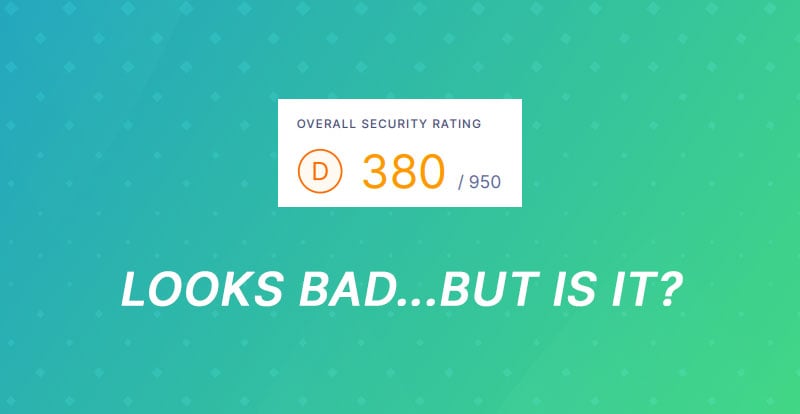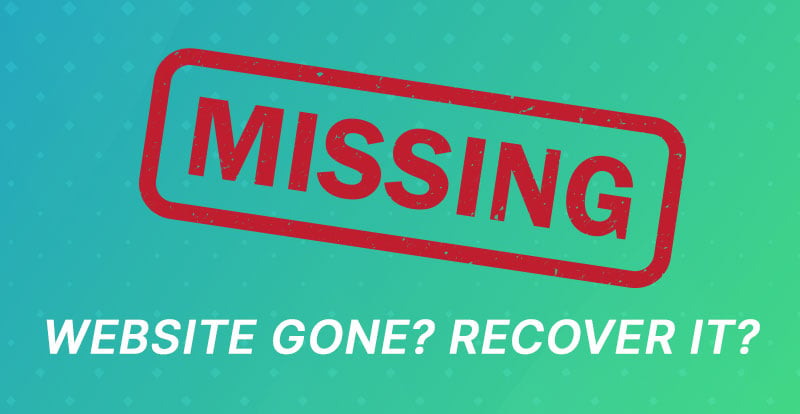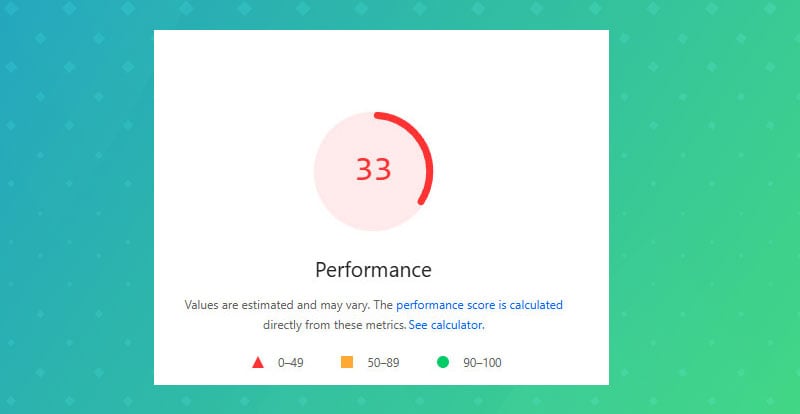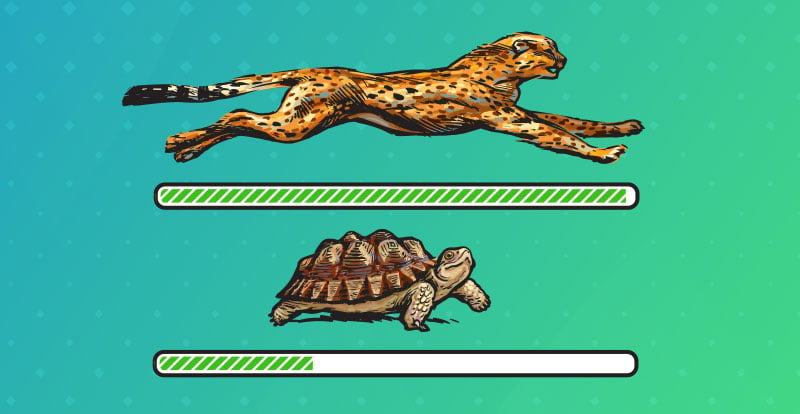You just got a security scan back, and the score looks awful. There’s a red warning, a bunch of scary words, and now you’re wondering if your site’s one click away from being hacked.
Take a breath. It’s probably fine.
These automated reports are built to flag every little thing they can find, even if it’s low impact or purely technical. Unless you have a good reason to fix these, it's probably just noise. Let’s break down what’s actually happening, what matters, and what doesn’t.
What Security Scans Actually Do (and Don’t Do)
Security scanners like UpGuard, SecurityScorecard, and SSL Labs don’t log into your WordPress site or look at your plugins. They only check what’s visible from the outside - things like your server headers, SSL setup, and DNS configuration.
It’s a quick surface-level check, not a deep investigation. Think of it like someone peeking through the front window and guessing what’s inside. Sometimes they get it right, sometimes they think the shadows on the wall are burglars.
What These Reports Usually Flag on WordPress Sites
If you’ve got a WordPress site, chances are your report looks a lot like everyone else’s. The same “issues” show up again and again. And there's a reason for that - they don't actually matter, and it's not standard to include fixes for these things. We only "fix" them if requested to.
Here are some of the common ones:
-
Missing security headers – things like X-Frame-Options or Content-Security-Policy. They’re nice to have but not dealbreakers.
-
Server information exposed – your site says it’s running Apache or Nginx. That’s completely normal.
-
HSTS not enforced or HTTPS redirect missing – your site already uses HTTPS, but the report wants it forced harder.
-
Older TLS versions supported – these exist for older browsers.
-
SPF or DMARC not found – related to email validation, not your website’s safety.
I’ve never seen a WordPress site hacked because it didn’t have a Content-Security-Policy header.
Why Most of These Issues Are Server-Related (Not WordPress’s Fault)
Most of the stuff these scans point out lives outside of WordPress. Things like SSL, TLS, DNS records, and email ports are all handled at the server level (your hosting).
You can’t fix those from inside your WordPress dashboard.
These warnings might mention:
-
Old versions of OpenSSL
-
Missing DNSSEC or CAA records
-
Open email ports (SMTP, IMAP, POP3)
They’re about your hosting setup, not your WordPress site. A lot of developers don’t touch anything outside of this - they focus only on WordPress itself. That’s fine, but it means these reports can look worse than they really are.
We handle both the WordPress and server sides. So if a report calls out SSL settings, DNS protection, or old TLS versions, we can take care of it end-to-end.
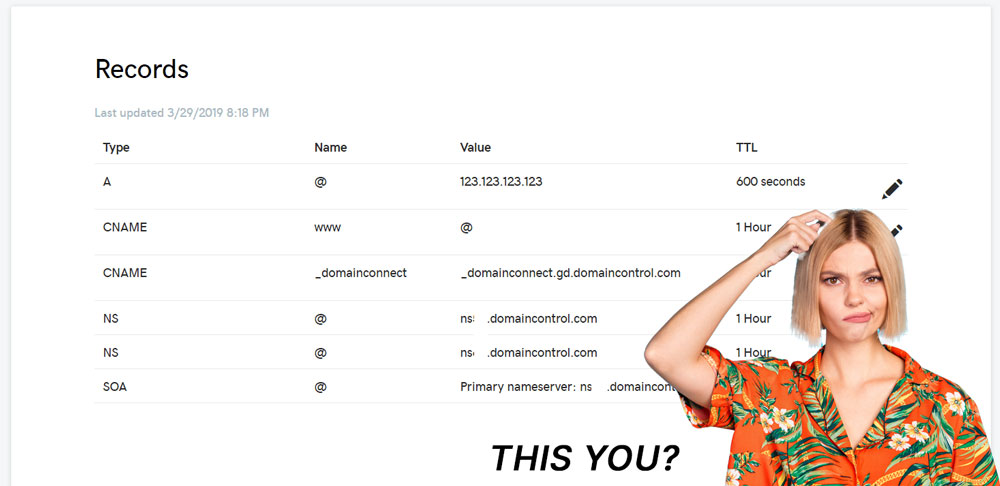
Let us handle the confusing techno-bable.
What’s Actually Worth Fixing (and What’s Just Noise)
Sometimes, these scan actually do find stuff worth fixing. Most aren’t. Here’s how to separate the two.
Worth Doing:
-
Keep WordPress, plugins, and PHP up to date
-
Use a security plugin like Wordfence or Solid Security
-
Enforce HTTPS (Really Simple SSL helps with that)
-
Turn on two-factor authentication for logins
-
Take regular backups
-
Disable or delete unused plugins/themes
Mostly Noise:
-
Missing X-Content-Type-Options or Content-Security-Policy headers
-
Weak cipher suites in TLS 1.2
-
DNSSEC not enabled
-
SPF set to soft fail (~all)
-
Server type exposed
We fix some of these automatically when we launch sites, but chasing all of them isn’t worth the time. They don’t make your site meaningfully safer - they just make a scanner happy... and me slightly more annoyed.
What To Do After Getting a Scary-Looking Report
-
Send it to your developer, server administrator, or hosting provider – they’ll know which items matter.
-
Don’t start changing settings yourself – one wrong edit in .htaccess can take your site offline.
-
Check your WordPress basics – make sure updates, backups, and a security plugin are in place.
-
Ask your host about SSL and DNS setup – they may already be enforcing best practices.
-
Pay attention to plugin or theme vulnerabilities – that’s where the real risk usually lies.
-
Then relax. A perfect score doesn’t matter. You want a site that’s updated, backed up, and monitored — not a digital trophy case.
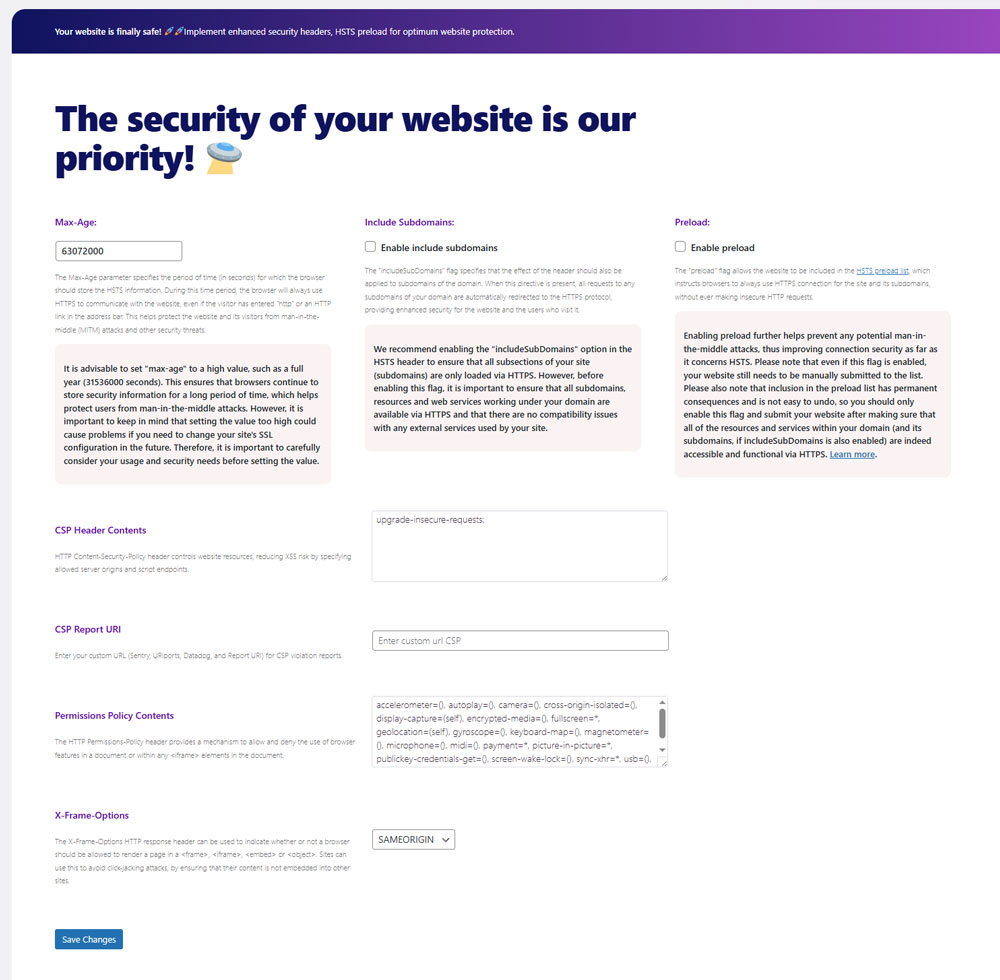
We like the Headers Security Advanced & HSTS WP plugin for headers.
Why These Scans Still Have Some Value
Even though these reports go overboard, they can be useful. Sometimes they catch things that actually need attention, like an expired SSL certificate or a domain missing deletion protection.
They’re like an overprotective smoke detector - a bit jumpy, but better than silence.
The goal isn’t to pass every test. It’s to have a site that’s genuinely secure, runs well, and doesn’t give you headaches every time a scanner runs.
How To Read a Security Report
Security reports look complex at first glance, but they follow a simple pattern. The colors and labels tell you how worried you should be:
-
Critical / High – Needs attention soon, usually something that affects SSL, outdated software, or an exposed service.
-
Medium – A suggestion, not a red flag. Usually, a server header or DNS setting.
-
Low – A best practice item that barely affects risk, like an optional security header.
The key is not to panic when you see red or yellow. Focus on what’s actually exploitable, not what’s just “missing.” Most websites will always have a few yellow or gray warnings, and that’s perfectly normal.
FAQ
Does a low score mean my site’s hacked?
No. These tools can’t see inside your site. A low score usually means a few technical items are missing, not that you’ve been compromised.
Can plugins fix all the issues?
They can handle most WordPress-level fixes - things like HTTPS, headers, or login security. This is most commonly how we fix the header issues. Server and DNS issues might need your host or a developer who knows that layer.
How often should I run a scan?
Once or twice a year is plenty for most small businesses. If your site changes often or handles sensitive data, check quarterly. We have clients that never do and they're fine.
Should I pay for premium security monitoring?
Most small business sites don’t need a paid service. A good host, solid WordPress maintenance, and a basic firewall plugin cover almost everything. Paid monitoring can make sense for big ecommerce sites or sites handling sensitive data. We have never suggested this outside of Cloudflare or Wordfence.
Can a perfect score prevent hacking?
No report can guarantee that. Real security comes from keeping your software updated, using strong passwords, and having backups ready. A high score helps, but consistency matters more.