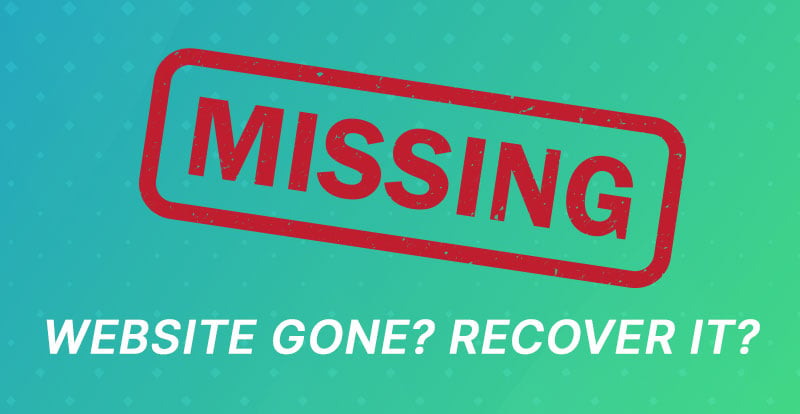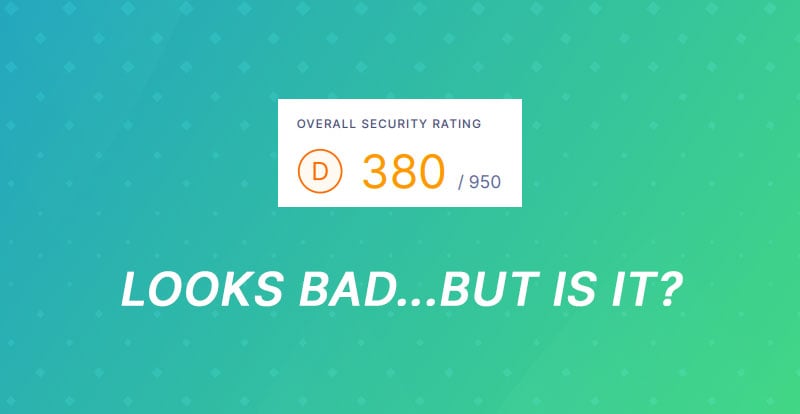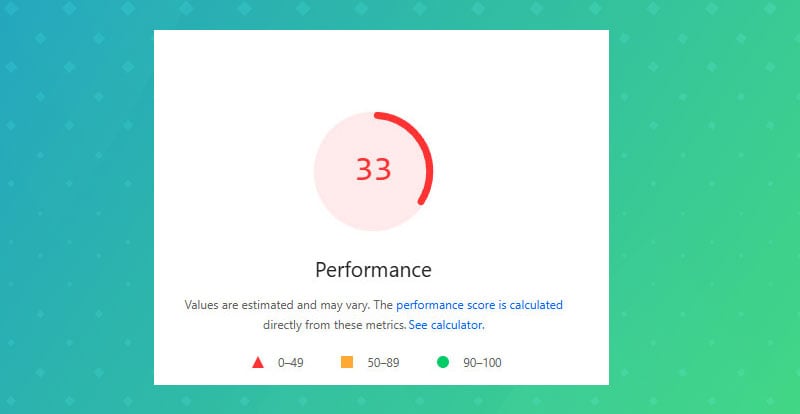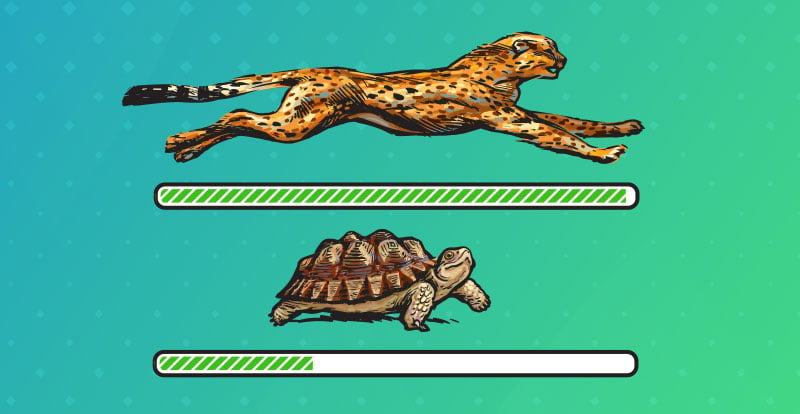I get asked this question a lot: “My website expired - can I get it back?”
The short answer? If you don’t have a backup, you can’t really recover it. But you can rebuild it, and there are ways to get back the text and some of the images using archive tools. Here’s exactly what I do when this happens with a client, what actually works, and how to avoid it ever happening again.
Figuring Out What Actually Happened
When someone says their “website disappeared,” that can mean a few different things. Sometimes it’s the domain that expired, sometimes it’s the hosting, and occasionally both.
If the domain expired, that just means the address (like yourbusiness.com) wasn’t renewed. In most cases, you can still renew it for a short period after expiration. If you wait too long, it might go to auction, or someone else might buy it. That’s when it’s truly gone.
If it’s the hosting that expired, the actual files that made up the website are deleted from the server after a certain grace period. Hosting companies rarely keep those files long. From what I’ve seen, most only retain backups for around 30 days. And not every host even takes regular backups - many only keep what’s called a “catastrophic” backup, which can be weeks or months old.
Some better hosts, like WP Engine or SiteGround, automatically create daily backups that you can roll back from. But cheaper hosts don’t always offer that, and it’s usually on you to enable or download backups.
When I start looking into an expired site for someone, I check the domain first. I’ll look up the domain on a WHOIS tool to see if it’s still owned by the client or if it’s in a redemption period. If the domain is fine, then the problem is with hosting.
At that point, I contact the host directly. Sometimes they can restore the site if it’s only been down for a short time, but if too much time has passed, there’s nothing left to restore.
Trying to Recover From Backups
If you have any kind of backup, this is the easiest fix. We keep backups for many of our clients, and that’s usually how we recover their sites when something goes wrong. If you worked with a developer or an agency in the past, there’s a good chance they still have a copy too.
I’ve seen clients find backups in places they forgot existed - an old Google Drive folder, an email attachment from a developer, or an UpdraftPlus backup sitting quietly in their hosting dashboard.
If you find a ZIP file or a folder full of .php, .css, or /wp-content/ files, that’s your website. You can upload it to a new hosting account, connect a domain, and it’s back online in an hour or two.
The real trouble starts when there’s no backup at all.
Using Archive.org to Rebuild the Website
If there’s no backup, I use Archive.org, also known as the Wayback Machine. It’s a public internet archive that automatically saves snapshots of websites over time. You can type in the domain name and see what it looked like months or even years ago.
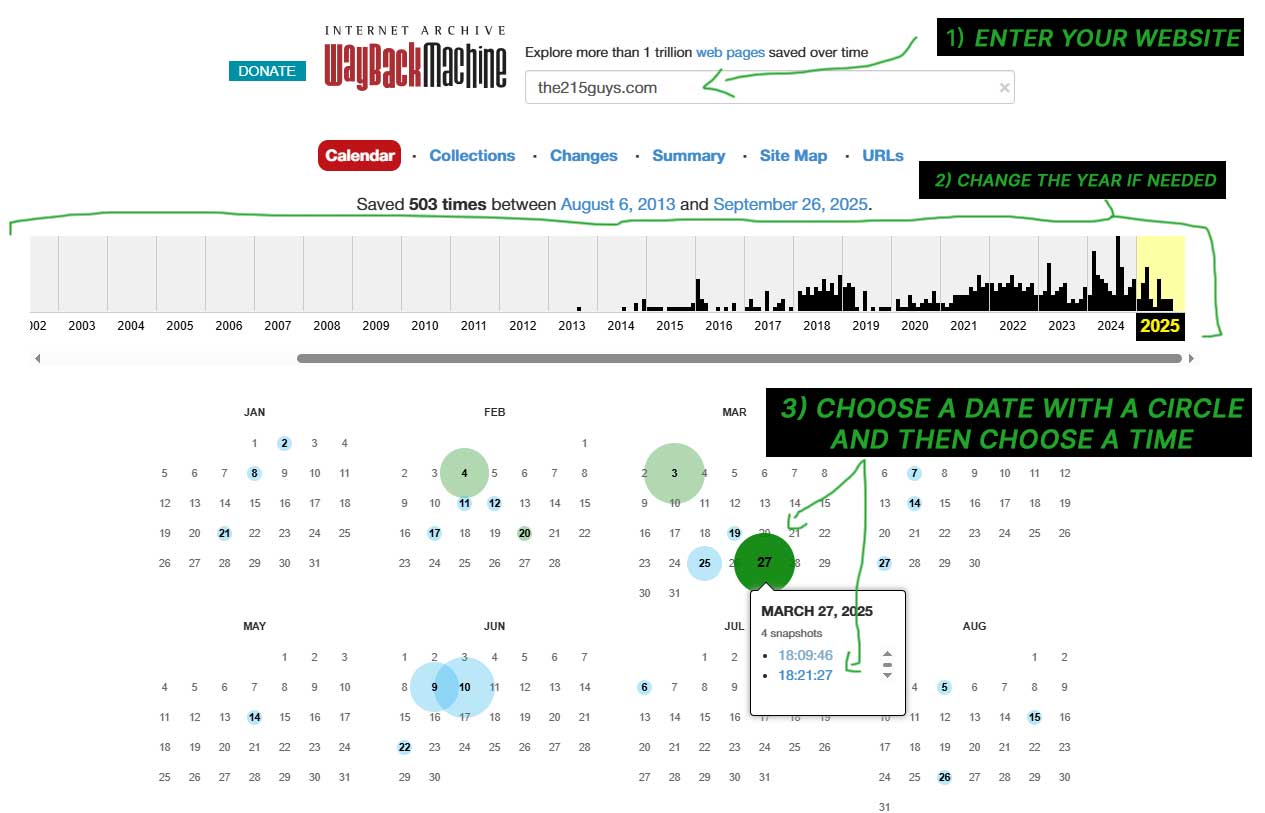
From there, I manually copy the text and paste it into a new WordPress site. I usually rebuild the layout with a clean theme — there’s no sense trying to perfectly replicate an old design from screenshots. I’ll also grab any images that still load, but not all of them will. Sometimes Archive.org stored them, sometimes it didn’t.
I don’t use scrapers or plugins for this; doing it manually keeps things clean and avoids broken code. Plus, it’s faster to just copy the content you actually need and rebuild it properly rather than importing outdated HTML.
This process isn’t “recovery” in the technical sense - it’s a rebuild using whatever the internet happened to save for you.
Other Possible Sources
Every now and then, you can find a cached version of your website through Google. If you search for your domain and click the little arrow next to the result (when it’s still indexed), there’s sometimes a “Cached” link that shows the most recent version Google saved. That works best if the site expired only recently.
There are also a few cache-viewing tools online like cachedview.com or Bing’s cache system, but Archive.org is still the best option by far.
What You Can Expect to Recover
If you’re lucky, you’ll get back:
-
All your text content
-
A good chunk of your images
-
The structure of your main pages and menus
What you won’t get:
-
Forms, plugins, or databases
-
Functionality (like contact forms, eCommerce, or custom dashboards)
-
Any back-end data (like WordPress users, posts, or settings)
So yes, you can rebuild the public-facing part of the site, but the actual backend data is gone without a backup.
If You Want the Domain Back
If the domain expired, go to the registrar (GoDaddy, Namecheap, etc.) and see if it’s still available for renewal. Many registrars have a “grace” or “redemption” period where you can pay a small fee to get it back. If someone else already bought it, you might be able to make an offer through their domain broker or on a domain marketplace.
But if it’s not worth the cost or hassle, just register a new domain and rebuild your site under that name.
How to Avoid Losing a Website Again
The good news is that once you’ve been through this once, you’ll probably never let it happen again.
Here’s what I always tell clients:
-
Make sure your contact email is correct with your hosting and domain providers. Ninety-nine percent of the time, this problem starts with missed renewal emails.
-
Turn on auto-renew for both hosting and domain.
-
Keep backups somewhere you control. Even if your host takes backups, download them to your own Google Drive or Dropbox once in a while.
-
Don’t rely on just one person (like a developer) to have all your access info. If they leave, you don’t want to lose the keys to your own site.
It’s a simple routine, but it saves people from expensive headaches every year.
Automated Backups with UpdraftPlus and Backblaze
For our automated backups, we use UpdraftPlus connected to Backblaze B2 cloud storage as part of our website maintenance plans. It’s a simple setup that runs quietly in the background and doesn’t rely on your hosting provider. UpdraftPlus handles the actual backup process inside WordPress, while Backblaze safely stores those files offsite - meaning if your host goes down or deletes old data, your site is still fully recoverable.
In Updraft, we schedule automatic backups for both files and the database - usually daily or weekly, depending on how often the site changes. Then, in the plugin’s settings, we connect it to our Backblaze B2 account using the access key and bucket name. Once that’s in place, every backup automatically uploads to Backblaze without us having to touch it.
Backblaze is a great fit for this because it’s inexpensive, reliable, and doesn’t limit how many backups you keep. We can store months of history for just a few dollars, which makes it easy to roll a site back to any point in time. It’s also encrypted and redundant, meaning the backups aren’t going anywhere even if Backblaze’s own systems have issues.
Even if a host deletes a website after expiration or a plugin breaks something, we can download the latest backup from Backblaze and restore it within minutes. It’s a low-effort, high-reliability safety net that’s saved a lot of people from having to start from scratch.