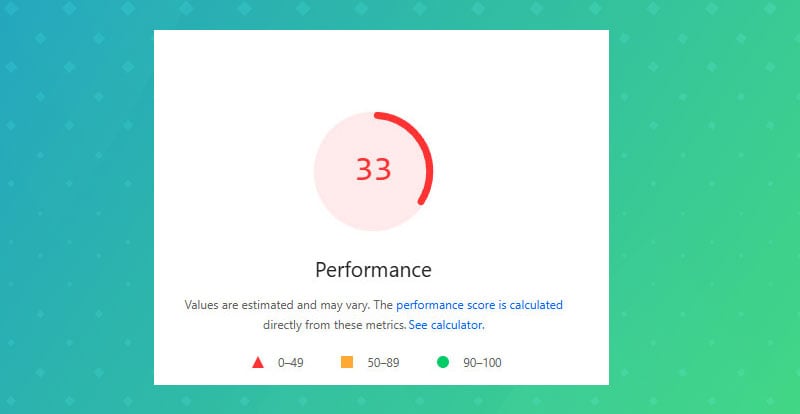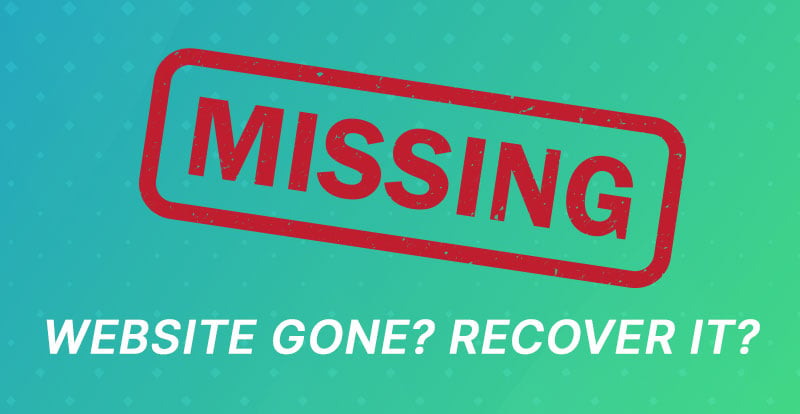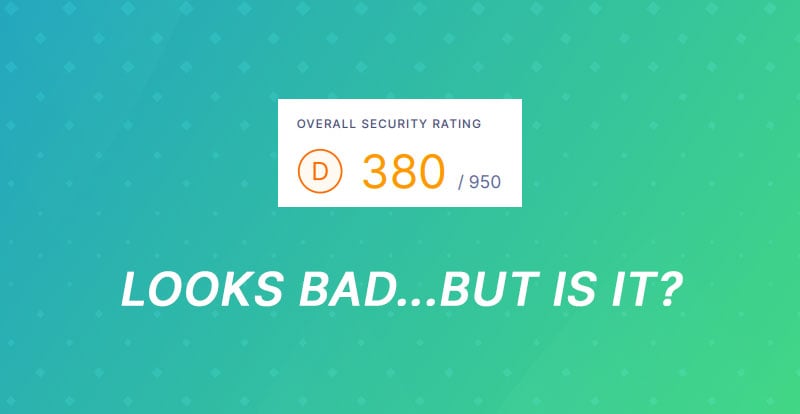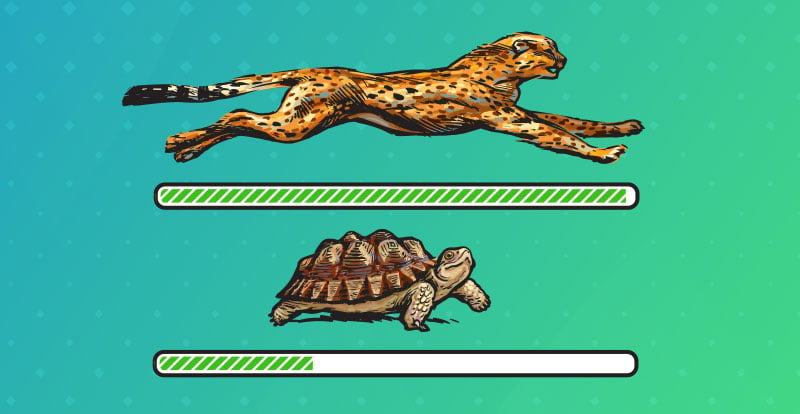Most people assume their website is “fine” until someone points out that it takes forever to load. We get a lot of business owners contacting us and saying that they checked their site on their phone and noticed how slow it was. Literally as I'm writing this, I'm working on fixing up an incredibly slow site (10+ seconds to load) for a new client with an existing site.
You probably already know this, but a slow site doesn’t just annoy visitors/you - it makes people leave, hurts your Google rankings, and can even make your business look unprofessional.
Before trying to fix anything, you first need to know for sure if your site is actually slow. Here’s how to tell, step by step - no tech skills required.
1. What “Slow” Really Means
A slow website isn’t just about how it feels. Sometimes you don’t notice lag because your browser cached the site, but new visitors do. Other times, it loads quickly on your Wi-Fi but crawls on a phone.
As a general rule: if your homepage doesn’t show something meaningful, even part of the page, within 3 seconds, people start bailing.
That might sound fast, but it’s the difference between someone staying or closing the tab.
2. Try It Yourself - on Different Devices
The easiest test? Just visit your site like a customer would.
-
Open your homepage on your phone (using mobile data, not Wi-Fi).
-
Try it again on your laptop or an older computer.
-
Navigate to a few pages - like your About or Contact page.
If it takes more than a couple of seconds to show anything useful, like a headline, image, or call to action, it’s likely slower than it should be.
Also, notice if anything “jumps” around while it loads (like buttons or text moving). That’s another sign of performance issues.
Keep in mind: Test in a private or incognito browser. This makes sure you're not seeing anything that's cached, which can make it seem faster than it really is.
3. See What Google Thinks
Google gives everyone a free speed test. Go to PageSpeed Insights and type in your website address.
It’ll give you two scores: one for mobile and one for desktop.
-
Green means your site’s in good shape.
-
Yellow means it could be faster.
-
Red means it’s dragging.
Don’t panic if your desktop score is great but mobile is bad, that’s extremely common. Google mainly cares about mobile, since most people browse on their phones.
You’ll also see stats with names like Largest Contentful Paint and Total Blocking Time. You don’t need to understand them — just know that lower numbers are better.
Good Example:
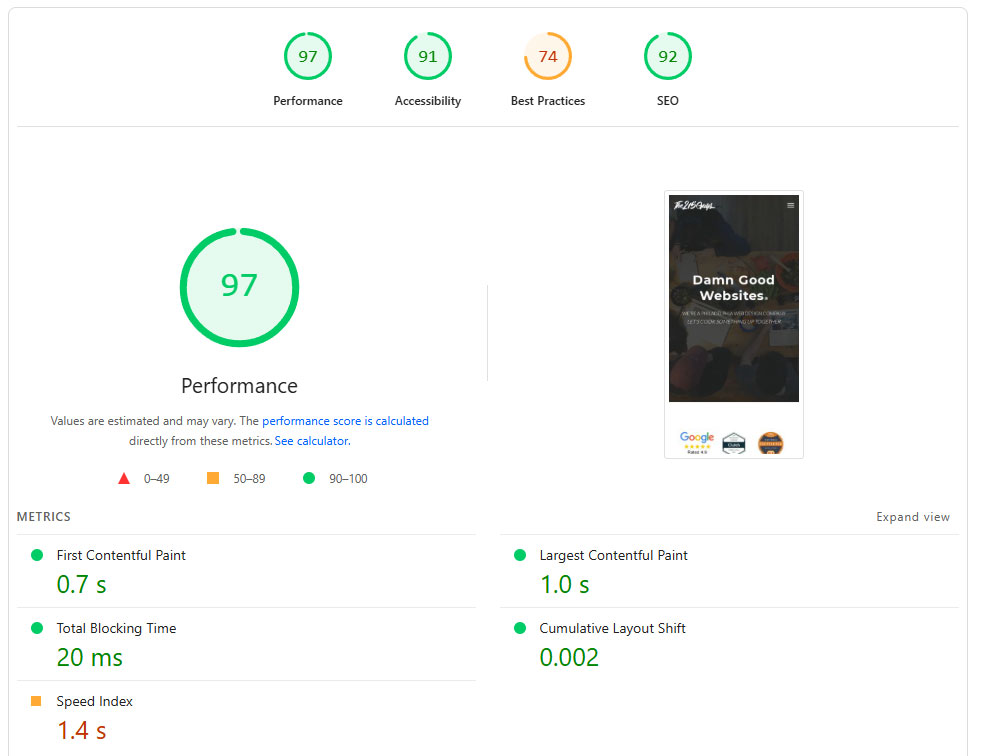
Bad Example:
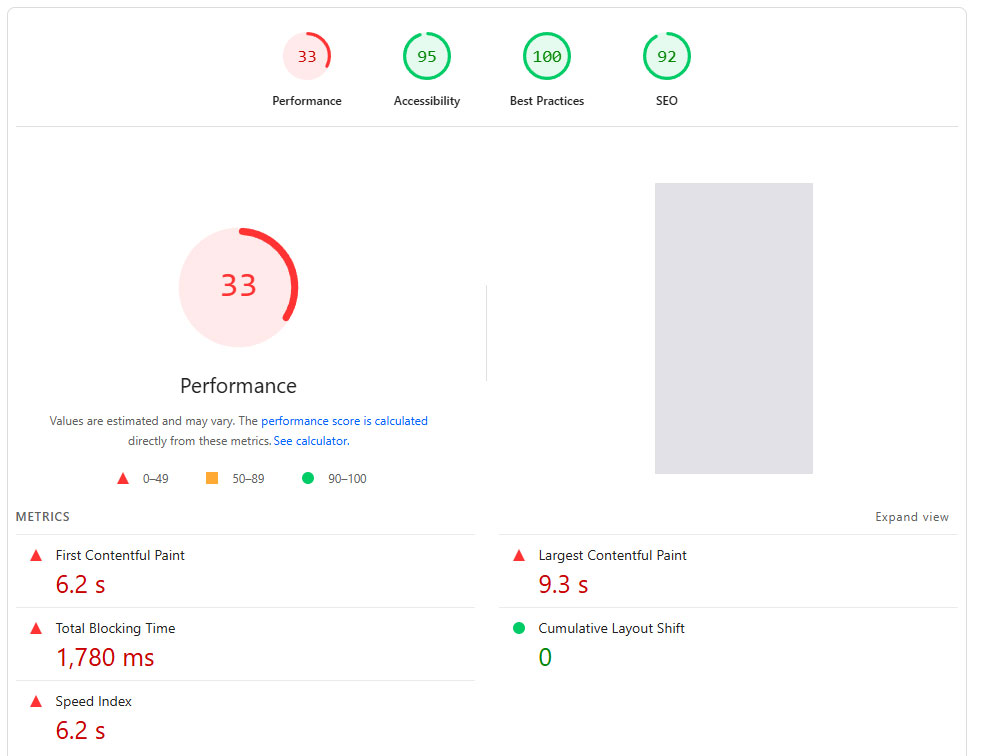
4. Check the Real Data (Core Web Vitals)
If your website is connected to Google Search Console, you can see how fast real people are experiencing your site.
Look for the report called Core Web Vitals - it shows how your visitors’ browsers actually load your pages.
Why this matters: PageSpeed tests are like lab results, but Core Web Vitals are the real-world results. If users on regular devices and connections are struggling, you’ll see that here.
If you don’t have access to Search Console, ask your web person or whoever manages your domain. It’s free to set up and gives valuable insights beyond speed.
5. Test From Different Devices and Locations
Your site might feel fine on your fast home internet, but that doesn’t mean it’s fast everywhere.
Try visiting it from:
-
Your phone on mobile data
-
A friend’s phone
-
A tablet or older laptop
If it loads slowly for them but not for you, the issue might be that your site’s files are large or your hosting isn’t optimized for people farther away.
This is especially important if your customers aren’t local - for example, if you sell nationwide or have clients across the country.
6. Compare to Other Websites
Visit a few competitor sites. Do theirs pop right up while yours takes a few seconds to start loading? That’s a clue.
Customers don’t usually wait around to compare. They just leave. If your site lags and someone else’s doesn’t, they’re probably getting your clicks.
Remember - people are impatient online. Two extra seconds of load time can make a big difference in how “fast” your business feels to visitors.
7. Ask People You Trust
Finally, ask a few friends or team members to visit your site on their phones and laptops.
Have them describe their experience:
-
Did it load quickly?
-
Did anything feel clunky or slow?
-
Were they waiting for images or buttons to appear?
You’ll often get honest feedback that data tools can’t capture. If multiple people say “yeah, it’s kind of slow,” you can take that as confirmation.